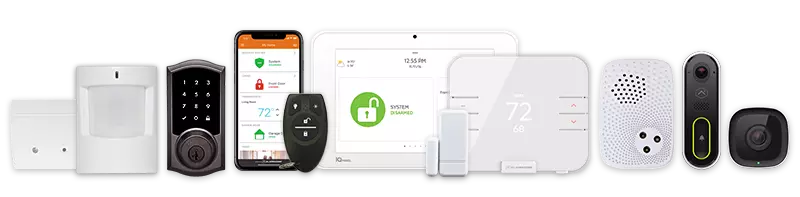Video Sections:
- 00:01: Home screen and system status indicators
- 00:24: Arming modes: Stay vs Away explained
- 01:18: Emergency panic signals and home button
- 01:44: System fully armed and disarming process
- 02:33: Silent alarm duress code usage
- 03:21: Entry delay and no entry arming option
- 03:53: Managing user codes and master code
- 05:27: Sound settings and bypass sensors
- 06:31: Screen settings and clean mode
- 07:26: Wi-Fi setup and sensor chimes
- 07:55: Message center and trouble alerts
00:01
the screen here automatically goes blank after you haven’t touched it for one minute to light it up you just tap anywhere on the screen it’ll light right up like that we’re currently looking at the home screen and this button on the right is the home button that will always take you back to the home screen whenever that home button is lit up green that means the system is currently disarmed it’s kind of like your green light to go ahead and open up doors and windows without the alarm going off and that
00:24
also indicates that all the doors and windows are currently closed whenever something is open you’ll notice it’s no longer lit up green and if you look on the left hand side it’ll show you exactly which zone is open whenever you want to arm the system from here on the left hand side of the screen you have your two arming buttons arms stay and arm away arm stays for when you’re staying at home going to bed or just hanging out by yourself and then arm aways for whenever you’re leaving
00:49
the house going to work or vacation or wherever the only difference between those two arming modes is armed stay does not arm the interior motion detectors whereas arm away does arm the interior motion detectors so you can click either one of those buttons it does take 60 seconds to arm no matter what so if you are leaving the home you have 60 seconds to get through either the front door or the garage door on your way out you’ll notice the home button is lit up red now indicating that the system is currently
01:18
armed so this little light is your quick indicator if it’s armed or disarmed red or green this button above that is for your emergency panic signals so if you click on that it’ll take you to your three panic options we have a police panic fire panic and ambulance panic to activate the appropriate panic signal you have to hold down the button for two seconds so you can’t just tap it you have to hold it down for two seconds or more press home to go back to the home screen another feature on the home screen over
01:44
here on the right it shows you the date and time as well as the five-day weather forecast i’m gonna go ahead and wait and let it finish arming system to stay okay so now it’s been 60 seconds so the system is fully armed so if you arm it at night before you go to bed whenever you wake up it’s going to look just like this the screen will be dark because you haven’t touched it in the last minute and this button will be red indicating that the system is currently armed to disarm the system you’ll just tap on the
02:08
screen to light it up and on the left hand side of the screen you just want to hit this red disarm button and that’ll bring up the numbered keypad where you can type in your four-digit code to disarm it all you have to do is type in your four-digit code and it’ll disarm on the fourth number there’s no disarm or enter button that you have to put in alternatively whenever you come home for the day if you’ve been at work or away on vacation whenever you open the front door or the garage entry door it’s going
02:33
to start beeping at you and it automatically brings up your numbered keypad and gives you 30 seconds to walk over and type in your four digit code so you just walk over here within 30 seconds and type in your four digit code and it’ll disarm it also our system does have a silent alarm signal so if you’re ever in a home invasion situation where someone’s forcing you to disarm the system against your will instead of typing in your normal four-digit code if you just go right down the middle here
02:57
2-5-8-0 it says it’s been disarmed and looks like it’s been disarmed so the intruder thinks you’re cooperating and doing what they told you but it really sends out a silent alarm to the monitoring station and in that instance we’re not even going to try to call you we just automatically send the police right over guns drawn surround the house that about covers it for the army except for this entry delay button so like i said the front door and the garage door give you 30 seconds to come in and
03:21
disarm the security system however if you’re going to bed at night and no one else should be coming over you can uncheck this box and then hit arm stay arming stay no entry and that arms it so as soon as someone opens that front door or the garage entry door the alarm is going to go off immediately rather than giving someone 30 seconds to disarm it now if we go into our settings here on the bottom right system settings we do have to type in our master code to access the settings once inside the settings first thing we
03:53
see on the top left is users this is where you can manage your four-digit disarming codes the system has one master code and then can have up to 97 additional user codes if you want to change your master code just click that little pencil to the right of the master code and click the pencil to the right of the current code it’ll bring up the keypad where you can type in your new master code now you’ve changed the master code to 5555 you’ll also notice that we have the silent alarm duress code on this
04:24
screen so if you do want to change that silent alarm code you can edit it right here just like we did the master code you can also add additional users let’s say you have a house cleaner babysitter dog sitter or something like that you want to give them their own code just click on the add user button and then you can type in their first and last name hit next and allow you to type in a code for that person great now we have a four digit code for john smith to disarm the security system and if we want to delete that you can
04:58
just hit the little trash can to the right of his name if we go back next option is sounds this is where you can control the volume for the different aspects of your keypad first thing we see is the voice and chime that’s the little noise it makes whenever you open the doors or windows just like that so if you want that noise to be louder or quieter just drag this volume to the right or left accordingly we also have keypad that’s the noises it makes whenever you’re pressing the buttons on the keypad
05:27
you can drag that right or left accordingly and then system enunciation that’s whenever you’re arming and disarming the system and it says system arm stay system disarm you can drag that to the right or the left accordingly press the back arrow bypass sensors if you want to bypass one particular zone but arm the rest of the system you can do that from here so let’s say you want to sleep with your bedroom window open but you want the rest of the home secure just go into bypass sensors scroll down until you see
05:54
bedroom window hit bypass and now the next time you go to arm your security system you’ll notice this orange bubble right there in the middle of the arm staying arm away if you click on that it’ll show you which zone is about to be bypassed you can click arm stay and it arms everything except for that one zone and as soon as you go to disarm the system it’s going to automatically un-bypass that zone so it only stays bypassed for one arming cycle back to settings if we go to screen from here you control the screen
06:31
brightness as well as the screen timeout so if you want that screen to stay lit up for more than one minute just go there and change it to four minutes for example also we have clean mode so if the screen gets dirty after a couple months and you want to wipe it down you wipe it down just like you would a computer screen or tv use a soft cloth don’t spray anything directly on there but you always want to hit clean mode start first and that will disable the touch screen for 30 seconds so you can wipe it down without
06:55
inadvertently set off any panics or troubles back to system settings date and time that’s going to update automatically via the cell card that’s built inside of here so you don’t ever have to mess with that language you can change the language to french or spanish if you’d like scroll down here a little more network settings if you want to connect your gc3 panel to your wi-fi network for dual path connection to the monitoring station just go there into wireless settings and then go to wireless
07:26
it’s going to scan for available networks within range just like you would do through a smartphone or tablet it’ll show you all the wi-fi networks close by just click on the one you want to join and then brings up the keypad for you to type in the wi-fi password and then lastly sensor chimes if you want the chime noises when you open the doors and windows to be different or change any of them go to sensor chimes and you can edit those zone by zone so let’s say you want the front door to have voice
07:55
you want the patio door ding dong one so on and so forth that about covers the system settings the only other thing i want to mention is this message center at the top that message bubble right there at the top row if you click on that it’ll take you to your message center this is where any messages from the monitoring station would be located also if your system ever has any trouble conditions any problems with the system whatsoever you’re going to have a trouble condition pop up in that message
08:24
center just like so [Music] so now we see a number one flashing in that message bubble we can click on that and then we can go to alerts that’ll show us exactly what the issue with our system is it’s a bedroom window tamper okay we can press back and now it’ll stop beeping at you that about covers it for the 2gig gc3 tutorial please give us a call at 1-800-308-2641 if you have any additional questions or concerns