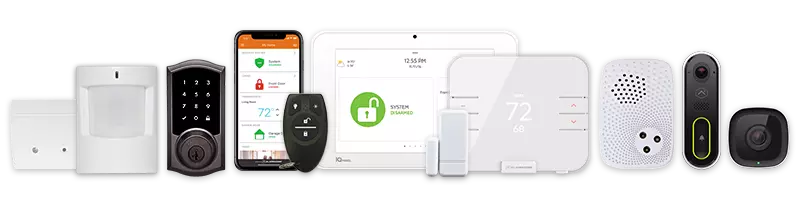Alarm Mode provides users with a streamlined, comprehensive view of their home or business during an alarm event. It enables quick assessment and action by displaying video clip thumbnails, live camera feeds, and recent system activity—all in one place.
Additionally, property owners with Cancel/Verify can dismiss false alarms or confirm true alarms for faster emergency response at the press of a button.
Requirements
- Alarm.com app version 5.4.1 or higher
- An active Alarm.com account with security features
Features
- Delivers actionable information during potential emergencies at your home or business
- Enables real-time assessment of alarm situations to determine validity and take swift action
- Provides an intuitive interface to help reduce costly false alarm dispatches
- Displays video clip thumbnails and live camera feeds for real-time visibility
- Shows recent system events such as sensor activity, lock usage, and detected persons
- For integrated monitoring service accounts, displays verbal passcodes and allows false alarm cancellations directly from the interface
To View Alarm Mode
- Log into the Alarm.com app.
- Tap Alarm Mode.Note: The Alarm Mode card only appears during an active alarm event.
- Review video thumbnails and recent alarm events.
- Take action:
- For Cancel/Verify-enabled accounts:
- Tap Cancel Alarm to cancel the alarm and send a disarm signal to the panel.
- Tap Verify Alarm to confirm the alarm and send a signal to the monitoring station while the system remains in alarm mode.
- If no action is taken within 2 minutes, the system will go into full alarm. Tap Disarm to Clear to stop the alarm.
- For accounts without Cancel/Verify:
- Clear the alarm by tapping Disarm to Clear.
Note: The Disarm to Clear option is immediately available for users without Cancel/Verify or monitoring station services.
- For Cancel/Verify-enabled accounts:
- Once the alarm is resolved and the system is disarmed, the Alarm Mode card disappears, and the app returns to the standard dashboard view.
Frequently asked questions
Yes, Alarm Mode supports multiple partition security systems. It shows which partition(s) are in an alarm state and allows you to disarm all partition(s) to resolve the alarms.
Yes, commercial accounts can access Alarm Mode. However, the Alarm Mode assessment card is viewable at the individual business location’s system level, not at the Enterprise Group level.
No, Alarm Mode is not available for duress alarms, Silent Police Panel Panics, or In-App Property Panic events.
- The video clip thumbnail section displays any clips saved within 5 minutes prior to the start of the alarm. New clips automatically appear during the alarm event without needing to refresh.
- Users can scroll through video clip thumbnails if more than two clips are available.
- Detection clips (e.g., people, vehicles, animals) show the full-camera view and appear first in the thumbnail section. Other clips are ordered from newest to oldest.
- Recent Events display activity that occurred within 5 minutes before the alarm event.
- New events appear automatically as they occur during the alarm.
- By default, up to five events are displayed. To view the full event history, tap Activity in the Alarm Mode card.
CALL 855.936.0938 NOW TO GET A FREE QUOTE.
Get protected with industry leading no-contract security systems, automation & more. Call now or fill out the form to get started.
- No Contracts. Like ever.
- Honest, Straight Forward Pricing
- True Local Texas Company
Highest Quality Equipment
- Same Day Service Available
A+ BBB Rated
No Hidden Fees
- Industry Leading Response Times
5-Diamond Alarm Monitoring
- Award Winning Customer Service