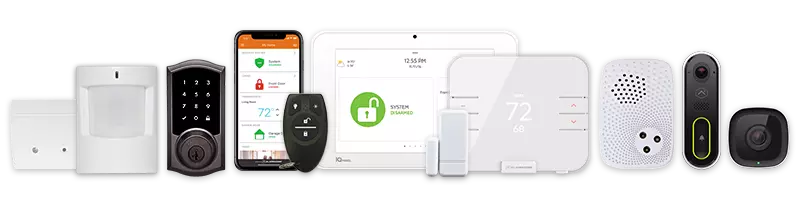Video Sections:
- 00:00: Logging into alarm.com
- 00:20: Accessing video settings for doorbell camera
- 00:39: Checking and updating doorbell firmware
- 01:10: Contact support for help
00:00
this video will walk you through checking the firmware for your alarm.com doorbell camera and updating the firmware if there is an update available first thing you want to do is go to the website www.alarm.com then click the login tab on the top right go ahead and type in your username and password then click the login button next you want to click on the video tab on the left hand side of the screen then click on settings choose your doorbell camera from the drop down list then click video device
00:39
info and right here it will show you the current firmware for your doorbell camera and it’ll show you the most current firmware available this particular example our doorbell camera has the most current firmware but if there was a new one available you would see a button that says update firmware right around here that would update the firmware on your doorbell camera that’s all you have to do give us a call at 1-800-308-2641 if you have any additional questions or concerns